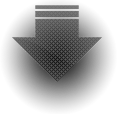Update
- 21.03.2023: Now prevents against opening the same file twice
- 18.09.2022: Fixed rare Notepad detection bug
- 18.02.2021: First release
Installation and configuration
No installer is provided. Copy the appropriate EXE and DLL into your Start/Programs/Startup folder and you're set. Alternatively move the files to Program Files and create shortcut in the Startup folder.
Use the proper executables for your operating system and platform. The wrong program may run, but will not work properly.
The program adds Notification Area (tray) icon through which some functionality is accessed and the program can be exited.
OS and resource requirements
- Windows XP or later
- 4 MB of free RAM
- 120 kB of disk space
Verified compatibility
- Windows XP, XP 64-bit, Vista, 7 and 10
- Windows 10 on ARM
- Windows Server 2008, 2016 and 2019
License
The Notepad Position Saver is available as Freeware.
For detailed text of the license see
Freeware license.
Please consider supporting this software: How to support the development.
New in 2.0.0
- If a file is already open in Notepad, and the user attempts to open it again (double-clicking or via command-line parameter), the program will now prevent this and instead brings the existing window to the top.
Details
Window position is saved when Notepad is closed with the file open, and applied when opening the file directly. The position is stored as a 16 byte long Alternate data stream of the file, named "TRIMCORE.SavedPosition" and can be inspected independently from command line, or from right-click menu of the program's notification icon.
In order to start initially without the notification icon, configure the program to run with -hide parameter. Starting the executable for the second time will direct the running instance to show the icon again.
See the About dialog for all additional supported command-line options.